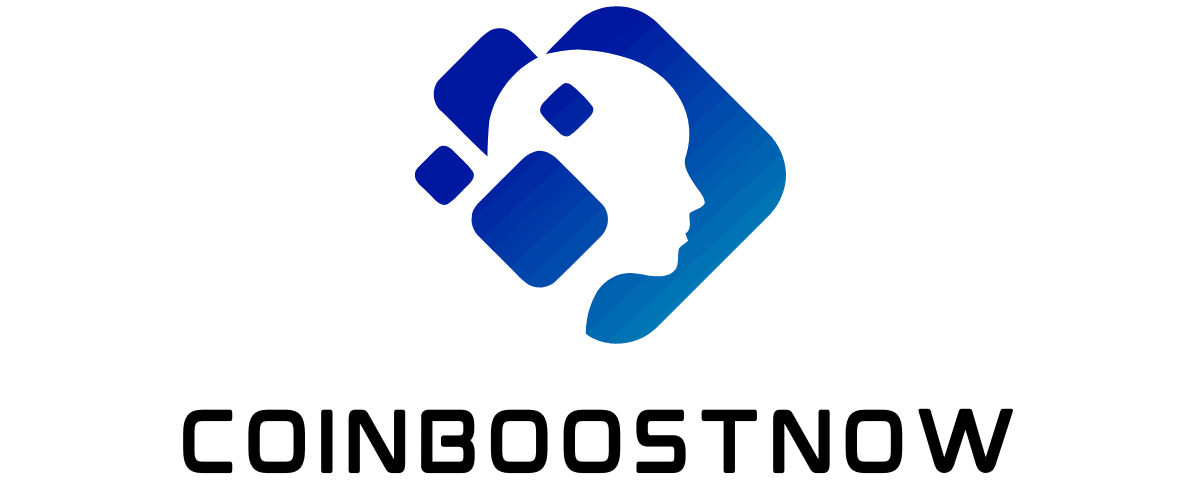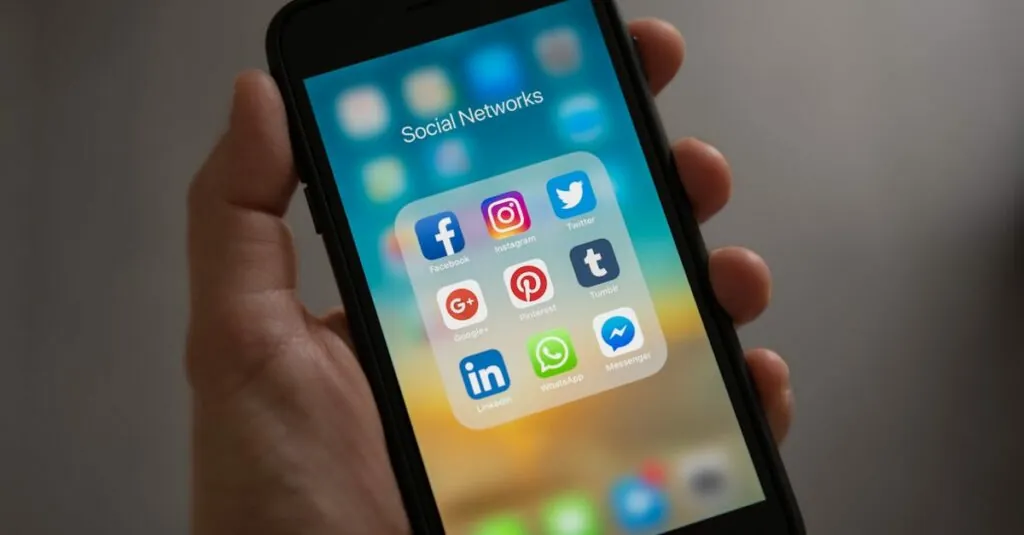Line spacing might seem like a minor detail in the grand scheme of document creation, but it can make or break the readability of your work. Imagine sending a beautifully crafted essay only for your readers to squint at it like it’s a cryptic crossword puzzle. Fear not! Editing line spacing in Google Docs is as easy as pie—well, maybe easier if you’re not a master baker.
Table of Contents
ToggleUnderstanding Line Spacing in Google Docs
Line spacing plays a crucial role in enhancing the readability of any document. Proper spacing ensures that text appears organized and easy to follow for readers.
Importance of Line Spacing
Line spacing significantly affects how content is perceived. Increasing space between lines can reduce eye strain, making reading more comfortable. Well-spaced text also allows for better comprehension, ensuring that readers grasp the essential points without difficulty. Document clarity increases with appropriate line spacing, allowing key ideas to stand out. For academic papers, precise line spacing often meets formatting guidelines, which helps avoid penalties during assessments.
Different Line Spacing Options
Google Docs offers multiple line spacing options, providing flexibility for diverse document needs. Single spacing presents text closely together, ideal for compact documents. One-and-a-half spacing allows for a balance between readability and space efficiency. Double spacing creates generous separation, often preferred in academic settings. Users can quickly access these options in the toolbar, ensuring modifications are simple and efficient. Custom line spacing options enable individuals to set specific distances, tailoring the text layout to personal preferences or editorial standards.
How to Edit Line Spacing in Google Docs
Adjusting line spacing enhances document readability and allows for a tailored layout. Google Docs provides options to adjust spacing easily.
Using the Toolbar
Access the toolbar for quick line spacing adjustments. Identify the “Line spacing” icon, which resembles an up-and-down arrow. Click it to view predefined spacing options such as single, 1.5, and double spacing. Select one to apply it to the entire document or highlighted text. Implementing adjustments using the toolbar offers immediate visual feedback, making it simple to find the preferred spacing.
Using the Format Menu
Utilize the Format menu for more detailed adjustments. Navigate to “Format” in the menu bar and hover over “Line spacing.” The dropdown reveals options that include single, 1.5, double spacing, and custom spacing. Opt for “Custom spacing” if specific values are necessary. Here, users can input precise measurements for line and paragraph spacing. This flexibility enables tailored document design, meeting various formatting needs.
Tips for Effective Line Spacing
Effective line spacing plays a crucial role in document readability. Users can enhance their documents significantly by considering a few key tips.
Keeping Readability in Mind
Prioritizing readability involves choosing the right line spacing. A spacing of 1.15 offers a slightly more open feel than single spacing, which helps prevent crowding. Adjusting line spacing to 1.5 can further improve clarity, particularly in dense text sections. Selecting double spacing is ideal for academic papers, as it allows for ample space for comments or edits. Avoid excessive spacing, as this may disrupt flow, making it hard for readers to connect ideas.
Consistency Across Document
Maintaining consistency ensures a polished and professional appearance. Keeping the same line spacing throughout the document prevents distractions and maintains the reader’s focus. Applying a uniform style across headings, subheadings, and body text creates visually appealing organizational structures. As variations may confuse readers, sticking to a consistent setting makes the content easier to navigate. Adopting a uniform line spacing standard across all paragraphs enhances overall document coherence.
Common Issues and Troubleshooting
Editing line spacing in Google Docs may lead to unexpected challenges. Users frequently encounter issues that can impede the formatting process.
Line Spacing Not Changing
Line spacing may not change despite selecting an option. Adjusting this often involves checking paragraph settings. Reviewing the specific section helps determine if there are any accidental overrides. Ensure that the entire text is highlighted before making changes, as settings may only apply to the selected portion. Sometimes, browser extensions interfere with formatting, so disabling them temporarily can clarify if that’s the issue. Taking time to refresh the document can also resolve lingering problems that block updates.
Formatting Overrides
Formatting overrides often cause unintentional changes. Google Docs may apply default styles that conflict with user preferences. Examining the affected text reveals if manual formats are affecting overall line spacing. Switching to the “Clear Formatting” option can remove these overrides, allowing for a fresh start. Remember that pasting content from external sources can introduce unwanted formatting, leading to inconsistencies. Always paste as plain text to maintain uniform styles across the document.
Mastering line spacing in Google Docs can significantly enhance document readability and overall presentation. By understanding the various spacing options available users can create documents that not only meet formatting requirements but also engage readers more effectively.
With simple adjustments through the toolbar or the Format menu users can tailor their documents to their specific needs. Prioritizing consistency in line spacing throughout ensures a polished look that maintains reader focus.
Whether for academic purposes or professional use implementing these strategies will lead to clearer communication and a more enjoyable reading experience.