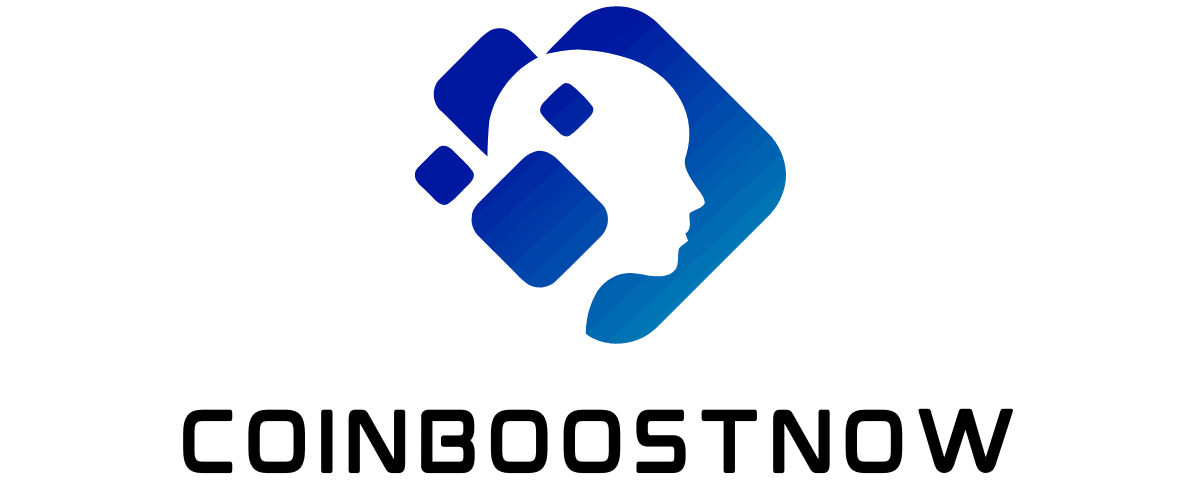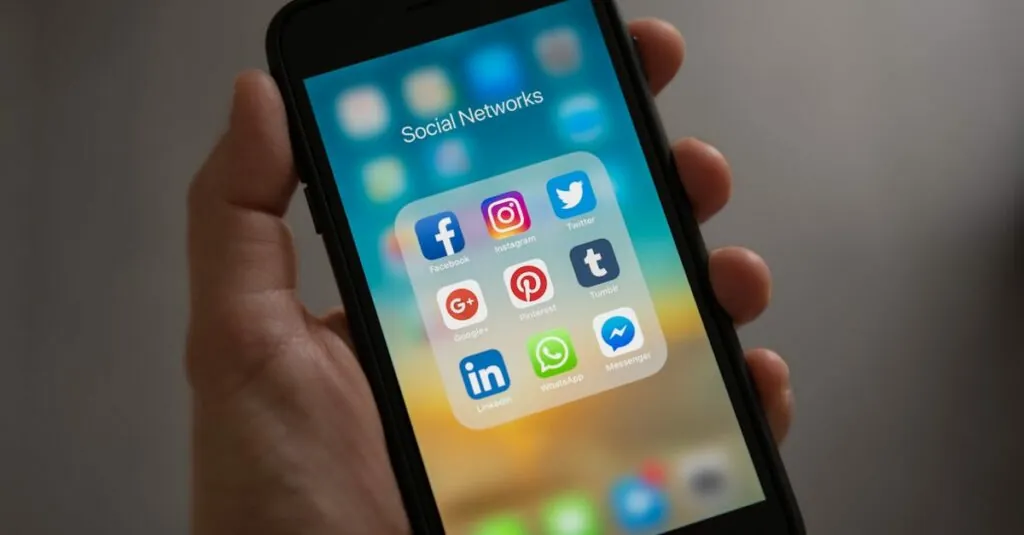In a world where digital documents reign supreme, having a signature that stands out is more important than ever. Whether you’re signing off on a work report or adding a personal touch to a letter, your signature is your digital calling card. But how do you make it pop in Google Docs? Fear not! It’s easier than finding a cat video on the internet.
Table of Contents
ToggleUnderstanding Google Docs Signature Features
Google Docs offers several features to create and customize signatures, making the task both efficient and user-friendly. Users can insert signatures in various formats, including images and drawings.
Inserting images is straightforward. Users can upload a pre-designed signature image onto the document. This method allows for a professional look, especially for official documents that require a signature.
Creating a signature using the drawing tool provides a unique option. Users can access the drawing feature under the “Insert” menu. Drawing directly on the document lets individuals personalize their signatures, allowing for creative expression.
Another feature includes the use of add-ons. Numerous third-party add-ons exist to facilitate signature creation. Exploring options like “HelloSign” or “DocuSign” can enhance the signature process by adding functionality such as tracking and signing workflows.
Integration with other Google tools boosts convenience. Users can store signatures in Google Drive, allowing easy access to documents. This accessibility ensures users can insert their signature quickly across multiple documents.
Customization options enhance the signature’s appearance, too. Fonts, colors, and sizes can be adjusted, offering flexibility to match the document’s style. A well-designed signature can reinforce personal branding, ensuring professionalism in every interaction.
By utilizing these features, users can efficiently create distinctive signatures in Google Docs, enhancing their overall document presentations. Continuously exploring these functionalities can lead to more polished and professional documents.
Setting Up Your Google Docs
Setting up Google Docs for signature creation involves a few simple steps. Users can start by opening their Google Docs account and preparing their documents for customization.
Creating a New Document
To create a new document, navigate to Google Drive and click on the “+ New” button. This action opens a drop-down menu where users find the option to select “Google Docs.” A blank document appears, ready for editing. Users can also choose from various templates by selecting “Template gallery” for a quicker start. Each document provides an opportunity to insert a unique signature later on.
Accessing the Drawing Tool
Accessing the drawing tool is straightforward. Go to the “Insert” menu at the top of the document. From the options listed, click on “Drawing,” then choose “+ New.” A drawing dialogue box opens, allowing users to draw their signatures directly. After completing the signature, click “Save and Close” to insert it into the document. This tool provides flexibility for creating freehand signatures that reflect personal styles.
Writing Your Signature
Creating a signature in Google Docs can enhance documents with a personal touch. Several methods allow users to achieve this easily.
Using a Stylus or Touchscreen
Using a stylus or touchscreen device offers precision for creating a signature. Users can open the drawing tool by selecting “Insert,” then “Drawing,” and finally “New.” This opens the drawing dialogue where they can use their stylus to write directly on the screen. Frequent adjustments allow for a signature that captures their unique style. After completing the signature, users click “Save and Close” to insert it into the document. Resizing is possible by clicking on the signature, allowing it to fit seamlessly within the text.
Typing Your Signature
Typing a signature also provides a quick solution for users. After accessing the document, they can select a font that closely resembles handwriting. Google Docs offers various fonts, ensuring an aesthetic match with the document’s design. Typing the name and adjusting the size, color, and style enhances the visual appeal. Once satisfied, users can position the typed signature anywhere within the document. This option allows for consistent use across multiple documents, streamlining the process of signature integration.
Inserting Your Signature
To insert a signature in Google Docs, utilize the drawing tool for a personalized touch. First, navigate to the “Insert” menu and select “Drawing.” A dialogue box opens, allowing for the creation of a signature. Users can either draw freehand using a stylus or touchscreen device, with adjustments available for lines and curves.
Additionally, typed signatures offer a quick alternative. Choose a handwriting-like font in the text box found in the drawing tool. Adjustments to size, color, and positioning can enhance visibility and aesthetic appeal.
After crafting the signature, select “Save and Close.” The signature appears in the document, and resizing or repositioning remains possible by clicking on it.
For ease of use, users may explore third-party add-ons like “HelloSign” or “DocuSign.” These tools streamline the signing process, ensuring compliance with digital signature standards. Integration with Google Drive allows for easy retrieval and management of signatures across various documents.
Familiarity with these features can significantly enhance document presentations and reinforce personal branding. Creating distinctive signatures in Google Docs combines flexibility and creativity, enabling users to express their identity effectively.
Saving and Reusing Your Signature
Saving and reusing a signature in Google Docs streamlines the process for future use. Users can insert their signature into the document just once, then save it for effortless access later.
To save a signature, select “Drawing” from the “Insert” menu after creating it. Click on “Save and Close” to add the signature to your document. The signature appears as an image, allowing easy resizing or repositioning.
Reusing a signature is straightforward. Open any document in Google Docs and navigate to “Insert,” then select “Drawing” followed by “From Drive.” This method retrieves the previously saved signature for immediate placement in the new document.
Users can explore adding multiple signatures for different contexts. Creating separate drawings for each signature ensures clarity and organization. This approach simplifies the signing process for various types of documents, such as contracts or letters.
Third-party add-ons, like “HelloSign” and “DocuSign,” offer additional features for saving and reusing signatures. These applications integrate directly into Google Docs, allowing users to manage signatures more efficiently.
Maintaining document professionalism is crucial. Consistent signatures help reinforce personal branding across various documents. Users can adjust fonts and colors to match the signature style with the document’s overall aesthetics.
Google Drive’s integration enhances signature accessibility. With everything linked, users can easily retrieve signatures without starting from scratch. This feature saves time and promotes organization in digital documentation.
Creating a signature in Google Docs is a straightforward process that offers users a chance to express their individuality. With the various tools available users can customize their signatures to fit their personal or professional style. Whether opting for a freehand drawing or a stylized font there’s something for everyone.
By saving signatures for future use users can streamline their workflow and maintain consistency across documents. The integration with Google Drive ensures easy access and management of these digital signatures. Embracing this feature not only enhances document presentation but also reinforces personal branding in the digital landscape.