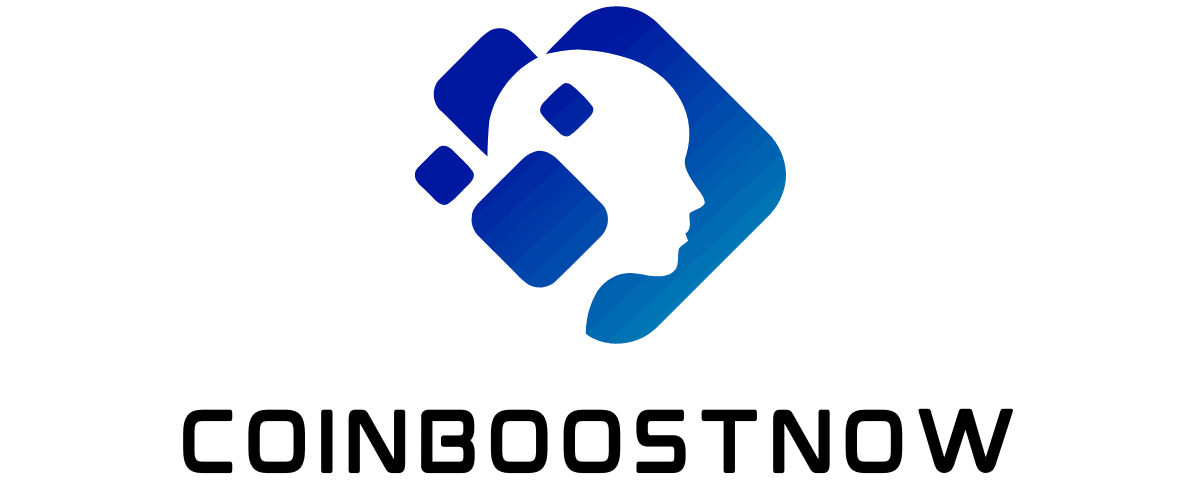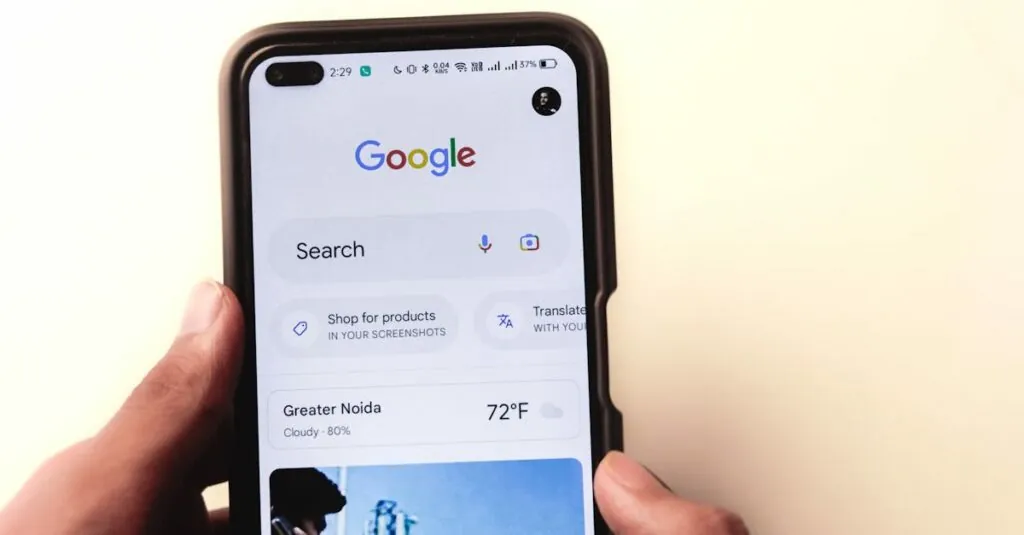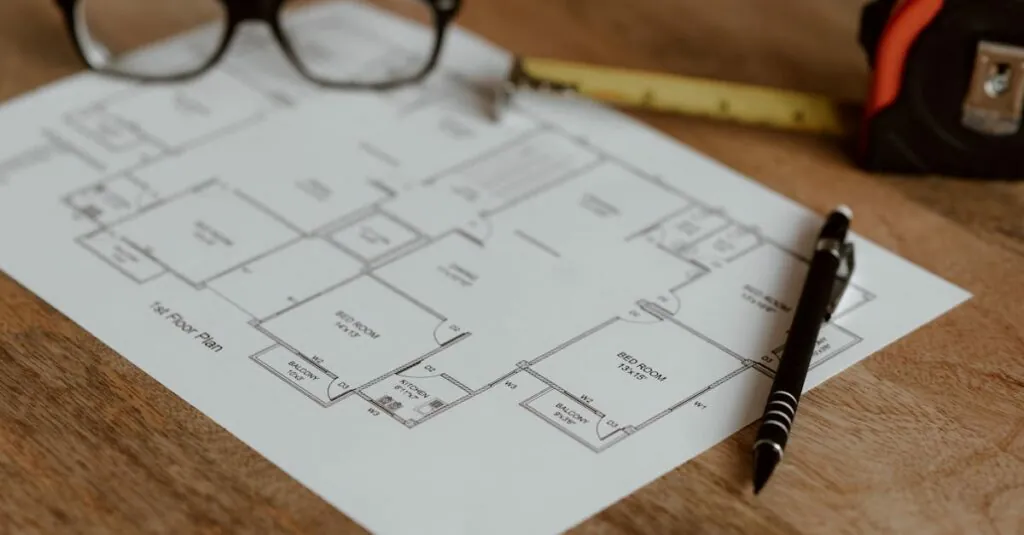Navigating the world of Google Docs can feel like trying to find a needle in a haystack, especially when it comes to adding page numbers. But fear not! Adding those pesky little digits is easier than finding a cat video on the internet. Whether you’re crafting a report, a novel, or that grocery list that keeps mysteriously disappearing, page numbers can lend a touch of professionalism to your documents.
Table of Contents
ToggleUnderstanding Page Numbers in Google Docs
Page numbers in Google Docs play a crucial role in improving document organization and readability. Properly formatted pages enhance the professionalism of any writing.
Importance of Page Numbers
Page numbers aid in easy navigation through longer documents. Readers can find specific sections quickly when page numbers are clearly displayed. They also contribute to a polished appearance, whether for reports, résumés, or academic papers. Additionally, including page numbers can assist in following citations and references within scholarly articles. Proper page numbering prevents confusion, especially in collaborative environments where multiple contributors may work from various copies of the same document.
Different Page Numbering Options
Google Docs offers several page numbering options to suit varying needs. Users can select a specific numbering format, like starting on the first page or excluding the title page. Additionally, one may choose from options such as placing numbers at the top or bottom of the page. Different alignments, like left, center, or right, provide flexibility in presentation. Furthermore, the format allows for continuous numbering or section-based numbering, which helps keep larger documents organized. Each option caters to specific document styles and enhances overall readability.
Step-by-Step Guide to Adding Page Numbers
Adding page numbers in Google Docs enhances document organization and professionalism. Follow these steps to achieve a polished look.
Accessing the Header and Footer
Open your document in Google Docs. Click on “Insert” in the menu. Select “Header & page number,” then choose “Page number.” This action opens options for page numbering in both the header and footer. Users can quickly decide where they want the numbers to appear. Depending on the selection, a layout will populate either at the top or bottom of the pages.
Inserting Page Numbers
Once in the page number settings, choose your preferred numbering style. Options include displaying numbers starting from the first page or excluding numbers on the title page. Select the desired format, and the page numbers appear instantly. This feature aids in document readability by helping others navigate through the content effectively.
Customizing Page Number Formats
Customizing page numbers enhances document clarity. Click on “Format” in the menu bar, then choose “Page numbers” to access further options. Users can adjust alignment, selection for first page exclusions, or even start numbering from a specific page. By applying these settings, one can ensure the page numbers align with the document’s overall style and design.
Troubleshooting Common Issues
Users may encounter common issues when adding page numbers in Google Docs. Solutions exist to resolve these problems efficiently.
Page Numbers Not Appearing
Sometimes, page numbers do not appear in the document. Check if the page numbers were added in the correct header or footer section. Navigating to “Insert” followed by “Header & page number” ensures users are selecting the right area for page numbers. If the placement was correct, verify that the format settings weren’t accidentally modified. Inspecting the margins might also help, as excessive margins can push the page numbers off the visible area. Finally, refreshing the document or reloading the browser can resolve temporary glitches.
Incorrect Page Numbering
Occasionally, page numbers may display incorrectly. It’s crucial to confirm the selected numbering style aligns with the intended format. Users can revisit the “Page number” option under “Insert” and ensure the correct starting point is chosen. For documents with a title page, excluding it from numbering might be necessary. Additionally, pay attention to section breaks, as they can restart numbering in separate sections. Adjusting these settings allows for proper sequence and enhances document organization.
Tips for Effective Document Formatting
Effective document formatting increases readability and professionalism. Start by using a consistent font style and size across the entire document. Popular choices like Arial or Times New Roman work well in most cases. Include adequate line spacing, ideally 1.5 or double spacing, to make text easier to read.
Utilize headings and subheadings to clearly separate sections. This practice helps guide readers through the content. Numbered and bulleted lists enhance organization, making information digestible. When providing lists, maintain parallel structure for clarity.
Margins play a crucial role in how a document appears. Set margins to 1 inch on all sides for a clean look. Adjusting them can also aid in fitting more content on a page without sacrificing aesthetics. Consider using a page layout that aligns with the type of document. For instance, a report may benefit from a more formal layout compared to a casual document.
Incorporate footers for additional information like author names or document titles. Employ consistent page numbering throughout the document. Opt for placing page numbers in the header or footer, ensuring visibility without distracting the reader from the content.
In collaborative environments, maintaining style guides is essential. Establish clear guidelines for headings, font sizes, and spacing before starting the collaborative process. Reviewing the document for formatting consistency before finalizing can further enhance its professionalism.
Adding page numbers in Google Docs is a straightforward process that significantly enhances the professionalism and organization of any document. With various options available users can easily customize their page numbering to fit their specific needs. Whether it’s starting on the first page or excluding the title page each choice contributes to a polished look.
Troubleshooting common issues ensures users maintain the correct sequence and clarity throughout their documents. By following the steps outlined and incorporating effective formatting tips users can create well-structured documents that are not only visually appealing but also easy to navigate. Embracing these techniques will elevate the overall quality of any written work in Google Docs.